A timer which is displayed as a dunst notification
Motivation #
A few weeks ago a great project appeared on Reddit and other platforms: mpris-timer
A simple timer which uses the MPRIS interface to display a timer as a notification. I really liked the idea and wanted to create a similar application which uses the dunst notification system, because different window managers and desktop environments use different styles of a bar so maybe a media-styled notification would not fit in every environment.
Features & Usage #
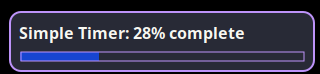
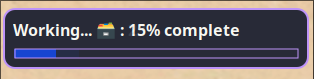
And if you don’t want to be stressed by the remaining time you can disable the percentage
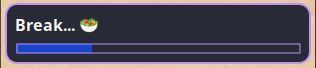
Need more color in your life?

(see Configuration how this is done)
python dunst-timer.py -d 10m -t "A 10 minute timer 💼 "
or if the application is installed
dunst-timer -d 10m
The timer is blocking, so you can’t use the terminal until the timer is finished. If you want to run the timer in the background you can use the & operator
dunst-timer -d 10m &
Full Spec
Usage: dunst-timer [-t TITLE] -d DURATION [-p]
Run a timer with notifications.
-t, --title Title of the timer (default: 'Timer')
-d, --duration Duration of the timer (e.g., '1h5m8s' or 'HH:MM:SS')
-p, --percentage Print the percentage of the timer
-h, --help Print this help message
Installation & Configuration #
Arch User Repository #
The application is available in the AUR as dunst-timer
yay -S dunst-timer
Manual Installation #
On any other system you can install the application by cloning the repository and copying the script to /usr/bin (or any other directory in your $PATH)
git clone https://github.com/bitSheriff/dunst-timer.git
cd dunst-timer
cp dunst-timer.py /usr/bin/dunst-timer
chmod +x /usr/bin/dunst-timer
Configuration #
The script uses the dunst notification system, so it will use the default settings of dunst. If you want to change the settings you can do this in the dunstrc file. The default location is ~/.config/dunst/dunstrc.
To enable the progress bar, use these (or similar) settings:
# Window Confiration
width = 300
height = 100
offset = +5x+10
origin = top-right
# Turn on the progess bar
progress_bar = true
# Set the progress bar height. This includes the frame, so make sure
# it's at least twice as big as the frame width.
progress_bar_height = 10
# Set the frame width of the progress bar
progress_bar_frame_width = 1
# Set the minimum width for the progress bar
progress_bar_min_width = 150
# Set the maximum width for the progress bar
progress_bar_max_width = 300
Change the color of the timer:
[dunst-timer]
appname = Dunst Timer
urgency = normal
frame_color = "#2b18e1"
For more information about the configuration of dunst see the dunst documentation
